"Do you know how to take a screenshot on HTC phone?"
"Press and Home button."
"Then can you take a scrolling capture on HTC?"
"Well……."
Don't worry, you have options!
There are several methods for you to take a screen capture on HTC phone to record any moment you want to grasp.
That's what we shall show in this post, 4 ways to capture screen on all HTC models to get a specific region, scrolling screen, and full-screen image.

There are various HTC devices and every HTC phone may perform a different method to complete a screenshot. If you want to capture a screen on computer, a free screen capture program is recommended to you, Aiseesoft Screen Recorder.
Aiseesoft Screen Recorder is the easy-to-use screen capture program, which can record screen, video, and audio on PC and Mac. Screen Capture is its free function, which can take screenshots for programs, browsers, desktop, webcam, and any region on your computer.

Downloads
Screen Recorder- Free Screenshot Tool for PC and Mac
100% Secure. No Ads.
100% Secure. No Ads.
This short tutorial below shows you how to screenshot on the computer.
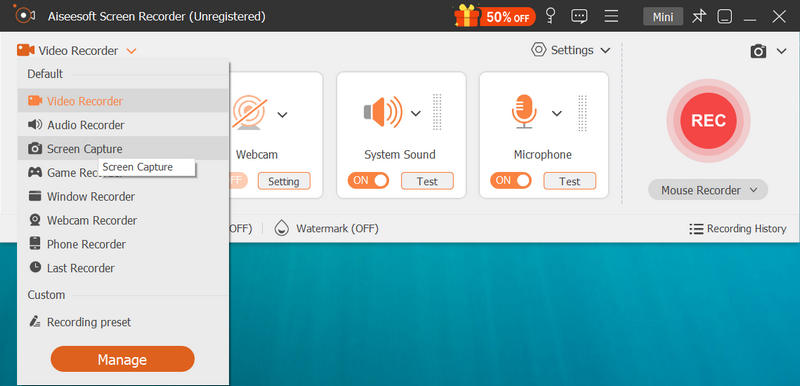

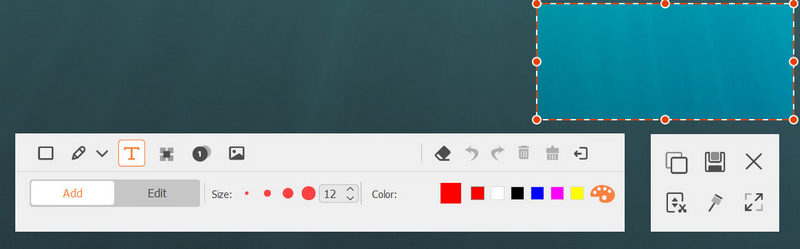
For more details about taking screenshots with this software, you can visit it here.
As mentioned at the beginning, you may have known how to take a full-screen screenshot on HTC. However, HTC has introduced 3 ways to capture a full-screen screenshot.
Here is the detailed guide.
Then you will see a preview of the screenshot on the screen.

For those who are using the HTC U11 and earlier models, you just need to press and hold Power and Volume down button at the same time to complete a screen capture.
Similar to the method of taking screenshots on most Android phones, the second way to take a full-screen capture on HTC is done by the screenshot shortcut in the Notification bar.
Just swipe to the second panel of the Notification bar, and hit the screenshot shortcut (a camera image).
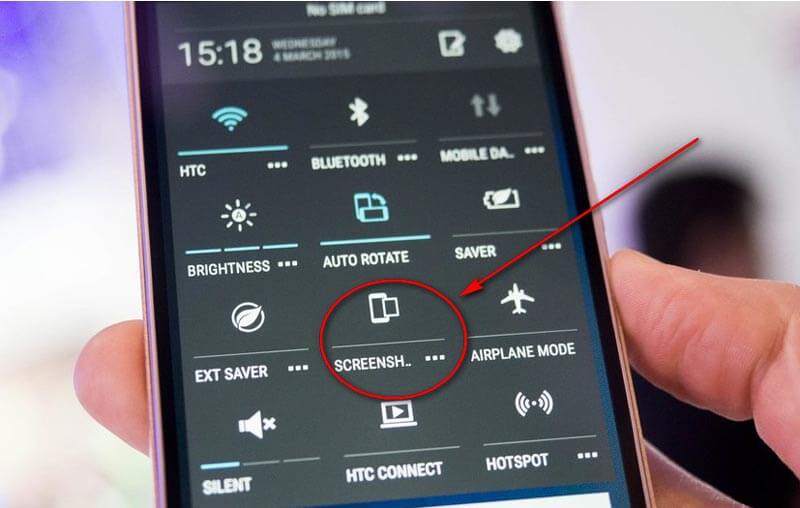
Edge Sense is the HTC official application that you can download from Google Play. With it, you can create the squeeze gestures to take a screenshot HTC U11 and U12+.
It sounds like the AssistiveTouch to screenshot on iPhone, right? Yes, it works similarly.
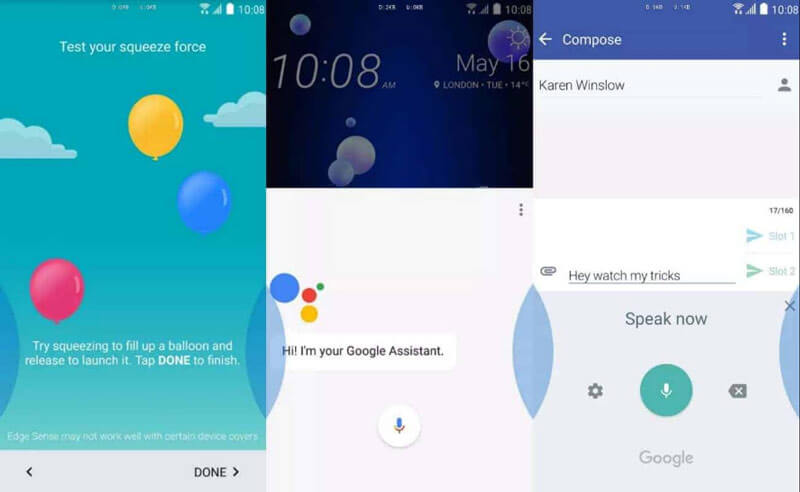
Many of you may be familiar with the scrolling screen capture on Snagit, however, HTC also manufactured the scrolling feature for you to save the long webpage, document, message conversations, and more.
Here's how to get started:
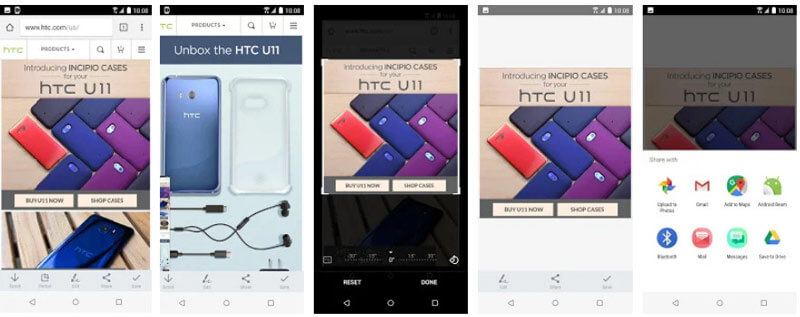
Cannot find the Scroll button? You should download HTC Screen Capture Tool, a free screenshot tool for HTC from Google Play.
If you have grasped the method of taking a scrolling screenshot on HTC in part 3, then here it is pretty easy to finish a partial screenshot on HTC phone.

This method can be replaced with a picture cropper tool, which can crop any screenshots you have taken to save the partial area of an image.
Where are the screenshots stored on my HTC phone?
The screenshots are saved in the Screenshots albums in Gallery on HTC phone.
What file format are HTC screenshots?
The screenshots will be saved as JPEG. That is the popular format that can be opened by almost any photo viewer.
Does Instagram notify when you take a screenshot on HTC?
When you take the screenshot for the disappearing photos and videos in Instagram direct messages, Instagram will detect that, and the sender will be notified.
Conclusion
It is not hard to take a screenshot on HTC phone. For some older HTC models like HTC Bolt, HTC One M9/M8, HTC Desire 510/530/626, HTC 10, etc., the methods of taking screenshots are limited. However, some latest models like HTC U11, U12+, you are offered more ways to make it.
All the built-in screenshot methods and tools on HTC have introduced above.
Now I'd like to hear what you have to say:
Which strategy from this page are you going to try first?
Do you want to get a scrolling screenshot?
Or maybe you want to take a partial screenshot on HTC phone?
Either way, let me know in the comments section below
Screenshot Tips
Screenshot in Windows Media Player Screenshot Entire Webpage Screenshot Part of Screen Screen Record instagram Story Where are Steam Screenshots Saved Screenshot a Video Screenshot Alcatel Take a Screenshot on Lenovo Take Screenshot on HP Take a Screenshot in Minecraft Take a Screenshot of Google Chrome Use Snagit Scrolling Capture to Take Full-Page Screenshot Take Screenshots Surface Pro Screenshot on HTC Screenshot on Firefox Crop a Screenshot on Mac Crop Screenshots on Windows
Aiseesoft Screen Recorder is the best screen recording software to capture any activity like online videos, webcam calls, game on Windows/Mac.
100% Secure. No Ads.
100% Secure. No Ads.