As an Alcatel phone users, you should grasp the 4 effective ways to screenshot your phone screen. Saving the photos anytime and anywhere without the hassle.


It is the easy thing to save the screenshots when you find some interesting picture or important sentences on your phone.
iPhone and Android users may have known the operations to take the screenshots.
However, as an Alcatel user, it seems not to be easy for you, because, you get less information about how to take the snaps on your phone, apart from your phone manufacturer.
Take it easy.
This post collects all the 4 good ways to screenshot Alcatel screen.
Spend minutes on reading and capture screen on Alcatel phone in seconds.

Alcatel, formerly, Alcatel One Touch, a French brand of mobile handsets owned by Alcatel-Lucent. In 2015, this brand was licensed to TCL, and in 2016, Nokia acquired the assets of Alcatel-Lucent and inherited the licensing agreements for the Alcatel brand.
Unlike Android or iOS devices, Alcatel creates its phones in Android, Windows and FireFox system.
Alcatel manages phones, tablets and accessories.
Alcatel phone has many series:
| Alcatel Tablet | Alcatel Phone |
| POP 7/8 PIXI7/8/10 |
Fierce 2/4/XL IDOL 4/4/4S/5/5S/mini/X+ PIXI 3 (4/4.5/THEATRE) ideal EXCITE/XTRA POP 3/4 Plus/C9/Icon/Mega/Star Evolve 2 Dawn, FLING, FLINT, GO FLIP/FLIP 2, GO PLAY, Trackfone, PLUSEMIX, ELEVATE, etc. |
Gestures and motions are the new methods to capture screenshot on your device.
Here are the steps to capture screenshot in Alcatel via motions and gestures.
After you enable the option, just follow up the gestures that you did before, and capture the screenshots on your Alcatel phone.
Like iPhone screenshot, Alcatel also provides you with the option to screenshot with button combinations on your device.
Then you can browse through your gallery to find the screenshots you took before.
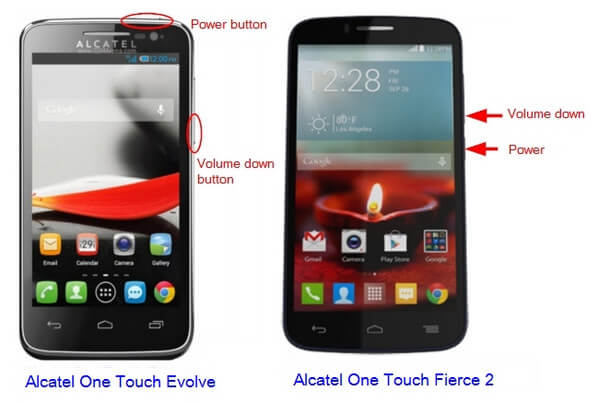
Apart from the above two solutions, you are able to use the screenshot toggle on your device to get the screenshots.
Toggle on is the built-in option for phone devices, which let you swipe your phone and get the option to take screenshots, for example, Quick Memo + is the toggle on for LG G3 to screenshot.
When your hardware buttons do not work, or cannot find the screenshot toggle (different Alcatel phones or tablets may do not support this feature), you can try the third-party apps.
Here we list the best 3 screenshot apps for Alcatel phones and tablets.
 Screenshot Easy
Screenshot Easy
Screenshot Easy is the free app that enables you to take screenshots, edit and share them directly.
Depending on your device, you can use the following triggers:

 Screenshot
Screenshot
Screenshot is the app that provides an easy method to take screenshot. Apart from working as the screenshot helper, it also does:

 Smart Screenshot
Smart Screenshot
Smart Screenshot is an amazing app, which lets you create screenshots taken on your Windows Phone. It also lets you do:

This part is the extended reading for this post. When you want to take snapshots on your computer, whether for Windows PC or Mac, you can rely on the professional screenshot software, Screen Recorder.
It is a powerful video and audio recording software. More than that, it has the capability to take customized-size screenshot on your computer screen. After capturing, it also enables you to directly edit on it.
Aiseesoft Screen Recorder is professional screen capture software which can capture online videos, games, podcast, webinars, lectures, presentations, Skype calls, online conference, webcam videos, etc. in full screen or customized screen size with ease.

Downloads
100% Secure. No Ads.
100% Secure. No Ads.
We mainly talk about 4 solutions to screenshot on Alcatel phone. You can pick any one to take screenshots on Alcatel. We also recommend an easy-to-use screenshot app to capture image on computer screen. Leave us a message if you still have any doubt.
Screenshot Tips
Screenshot in Windows Media Player Screenshot Entire Webpage Screenshot Part of Screen Screen Record instagram Story Where are Steam Screenshots Saved Screenshot a Video Screenshot Alcatel Take a Screenshot on Lenovo Take Screenshot on HP Take a Screenshot in Minecraft Take a Screenshot of Google Chrome Use Snagit Scrolling Capture to Take Full-Page Screenshot Take Screenshots Surface Pro Screenshot on HTC Screenshot on Firefox Crop a Screenshot on Mac Crop Screenshots on Windows
Aiseesoft Screen Recorder is the best screen recording software to capture any activity like online videos, webcam calls, game on Windows/Mac.
100% Secure. No Ads.
100% Secure. No Ads.