There are tons of video formats on market and they were developed for different purposes. If you have a video recorder hardware, or digital camera, for example, you might be familiar with MXF. The problem is that MXF is not supported by most media player or video editor. The only way to watch and use the video is to record it to popular video formats, like MP4, MOV, etc. Here you can learn top 3 MXF recorders.

MXF, stands for Material Exchange Format, is a video file container. Now, it is the digital video format alternative to video tape. Unlike other video formats, MXF file does not contain video and audio data, but also include data bitstreams. The only downside of the video format is the compatibility issue.
Aiseesoft Screen Recorder is a reliable MXF recorder for both Windows and Mac. It can record anything on your desktop including MXF videos and save as standard video files for watching later.
100% Secure. No Ads.
100% Secure. No Ads.
PROS
PROS



Freeware is attractive, partly because they can do what you want without paying a penny. Aiseesoft Free Screen Recorder, for example, is a portable MXF recorder. It is completely free to use without ads or signup.
PROS
PROS


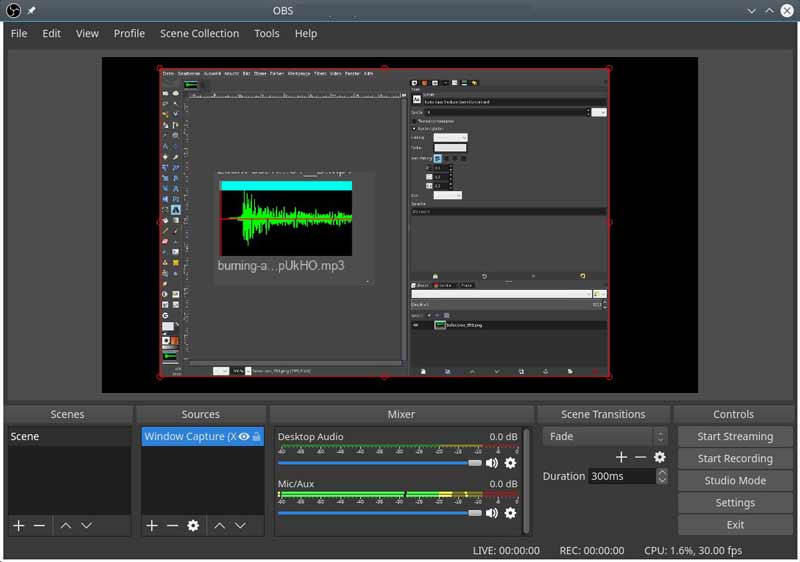
As an open-source MXF recorder, OBS is free to use on Windows, Mac and Linux. Although it is not perfect, OBS can meet your basic need on MXF recording. Moreover, it supports multiple recording sources.
PROS
PROS
How to recover a corrupted MXF file?
You can convert MXF to AVI in VLC and try to repair it in the open-source media player. VLC is able to skip the damage clips and let you watch the video normally.
How to convert MXF to MP4?
There are two ways to transform MXF to MP4. You can find a video converter that supports MXF as input format. Alternatively, record the MXF video file with a MXF recorder and save in MP4 format.
Why does my MXF video keep getting corrupted?
Sometimes, when your camera can't save the metadata in the final file, or other accidents interrupt the video recording, you may output a corrupted MXF video. In such case, your MXF video will keep corrupting on your computer.
Conclusion
Although MXF is an important video format, it is rarely used on the web or computer. The MXF recorders shared above, such as Aiseesoft Screen Recorder, can help you to record MXF video files into commonly used video formats, like MP4. So that you can watch the videos on any digital devices anytime. If you encounter other troubles, please feel free to write down a message below this post.
Screen Recorder Software
Camtasia Screen Recorder Ispring Screen Recorder Any Video Recorder OBS Screen Recording IceCream Screen Recorder HD Screen Recorder Screen Recorder no Lag Windows Steps Recorder Action Screen Recorder Screen Recorder with Facecam Adobe Screen Recorder Mouse and Keyboard Recorders Open Source Screen Recorder MP4 Screen Recorder Mediasite Desktop Recorder Free AVI Recorder WMV Recorder FLV Recorder MKV Recorder MOV Recorder WEBM Recorder MXF Recorder XviD Recorder MPEG Recorder
Aiseesoft Screen Recorder is the best screen recording software to capture any activity like online videos, webcam calls, game on Windows/Mac.
100% Secure. No Ads.
100% Secure. No Ads.