Sharing information is one of the most important things in modern life. And information is no longer limited to words, images and sound. A video can combine all this information, and it is very fast to share with the network. Screen recording has been a new trend recently. It can work as an educational way, business teamwork method, or personal entertainment tool. However, when you make a screen capture, you may find lag in your video. Do you know why? This article will tell you the reason and recommend some screen recorders with no lag.
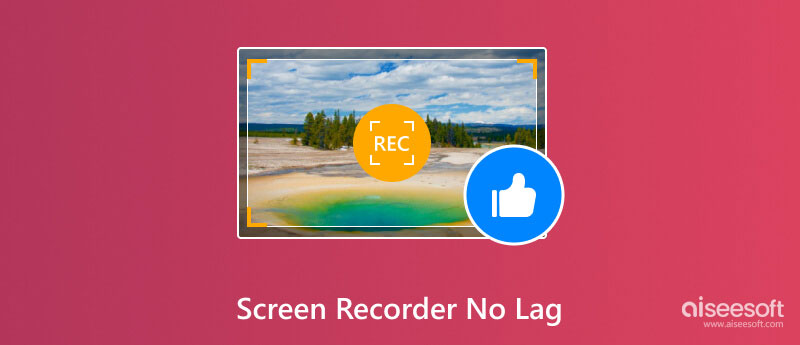
Screen recording lagging happens when your computer doesn’t fit the screen recorders or the current settings. To be more specific, there is not enough CPU/GPU running resources or RAM for screen recorders. In this situation, your video will jump and skip randomly for FPS loss and the audio track will lag behind the video. Besides, if you are using a web-based screen recorder, the network situation will have a great influence, too. And usually, the lagging problem will be more serious with online recording software.
To solve this problem, you need to find good screen recording software with a lower running size and multiple setting modes to meet the different standards of computers.
We collect 5 no lag screen recorders according to the users’ comment and their popularity. This review is based on the real test on Win 11 with 12th Gen Intel(R) Core(TM) i5-12400 2.50 GHz processor and 16 GB RAM.
Now let’s see what kind of software they are. Then you can choose the best software to record gameplay without lag.
Pay attention that all the data below is tested in full-screen recording mode.
| Aiseesoft Screen Recorder | ScreenRec | EaseUS RecExperts | Bandicam | Rylistim Screen Recorder | ScreenPal | VEED | Zight | |
| CPU | 1%-1.5% | 3%-5% | 10%-13% | 8%-10% | 12%-14% | 5%-10% | 8%-11% | 7%-9% |
| RAM | About 420MB | About 750MB | About 800MB | About 387MB | About 130MB | About 730.6 MB | Online | About 550.4 MB |
| Output Video Quality | Customize up to 8K | SD, HD, 4K | SD, HD, 4K | Customize up to 8K | HD 1080p | 720P to 4K | 720P to 4K | 720P to 4K |
| FPS | 5- 120 | N/A | 20-144 | 1- 480 | 0-32 | 60 | 16-60 | 60 |
| OS | Windows 11, 10, 8, 7, Mac OS X 10.12 or higher | Windows 10, 8, 7, Vista, XP, Mac OS, Linux OS | Windows 11/10/8.1/8/7, macOS 10.13 or later | Windows 11/10/8/7 (64-bit) Windows XP (32-bit) | Windows | Mac, Windows, Chromebook, Android, and iOS | Universal | Mac, Windows |
| Best for | Tutorial video making, game recording and window capturing | Sharing screen recording, meeting recording | Game recording | Game recording, device recording | Tutorial video making, game recording and window capture | Device recording | Window capturing, general recording | Game recording and window capture |
As a comprehensive and best no lag screen recorder, Aiseesoft Screen Recorder offers users a fluent, lag-free and high-quality recording experience with its user-friendly interface and powerful recording function. It has various capture modes including video recorder, audio recorder, game recorder and window recorder which can cover all your needs. It is completely lag-free with very low CPU and RAM consumption. You can also change Screen Capture Mode in settings for better compatibility with low-end computers.
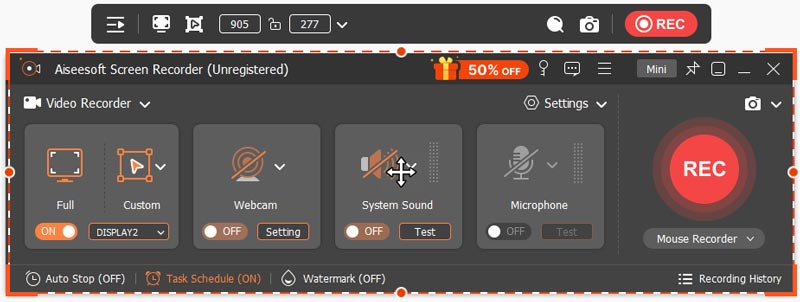

Downloads
100% Secure. No Ads.
100% Secure. No Ads.
Pros
Cons
If you want to choose a rather neat screen recording software, the ScreenRec can be your good choice. It only contains basic screen recording and snapshot functions. The small interface with 4 main buttons can be minimized and hidden at the corner of your desktop. Its cloud service can save your local storage and you can review your screen recording history at any time.
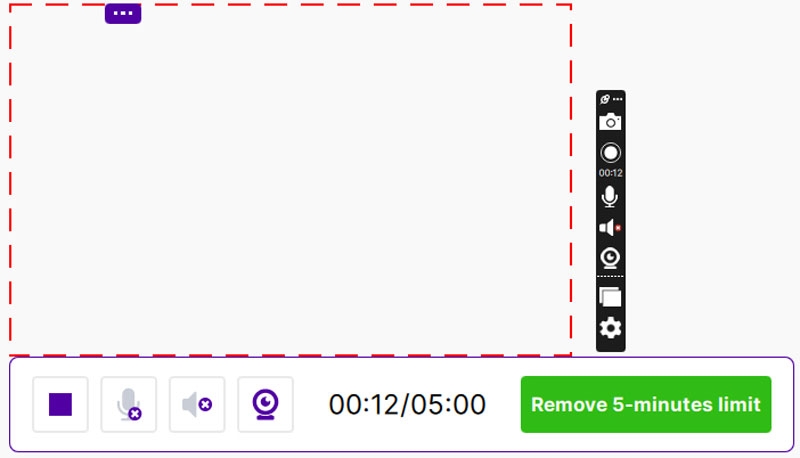
Features:
• Simplest interface
• Lightweight for running fluently
• Recording saved by cloud service
• Share recordings through private links
Pros
Cons
Another recording software with no lag is EaseUS RecExperts. It is a multi-purpose and easy-to-use Windows screen recorder to record your PC screen. It allows you to record the whole screen, selected region, and the game window. Besides, it has an enhanced recording mode to solve the situation that recording is blacked due to encryption.
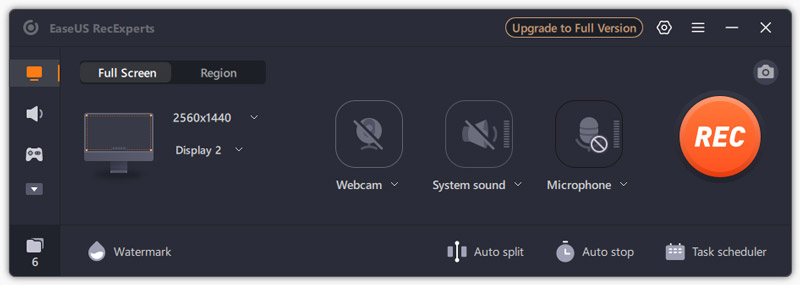
Features:
• Record video at high FPS up to 144
• 6 output formats including MP4, MOV and MKV
• Convert recording video to text with AI technology
• Save extra audio tracks while recording
Pros
Cons
If you want to have the best recording software for PCs with no lag to make the best game recording, then Bandicam could be your first choice. In addition to the regular recording of full or part of screen, window and game process, it also allows you to record the device like webcam, Xbox and PlayStation.
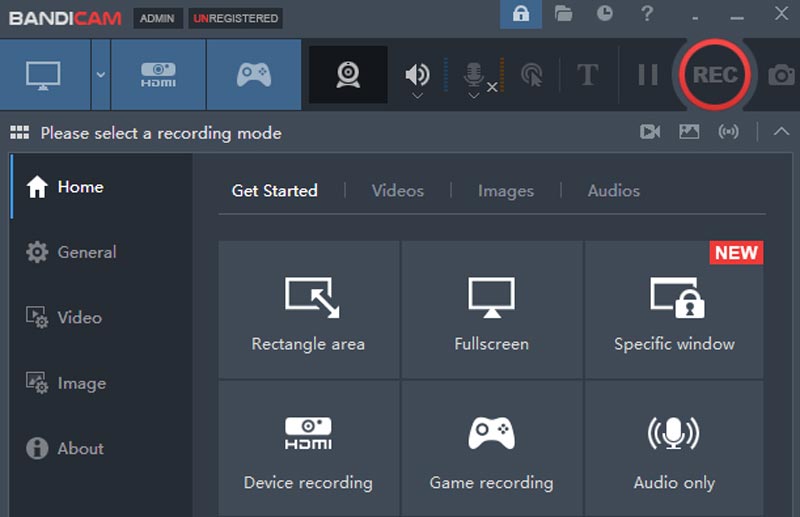
Features:
• High-quality recording with FPS up to 480
• Record video from devices connected to your computer
• Support recording audio only
• Mouse move effects available
Pros
Cons
Rylistim Screen Recorder is a free screen recording software with no recording time limitation. This screen recorder allows you to choose a monitor to record all screen activities. Due to its small RAM usage, it can fit most computers. Besides, it has very simple operations. All you need to do is click Start Record and F9 on your keyboard to start and end recording.
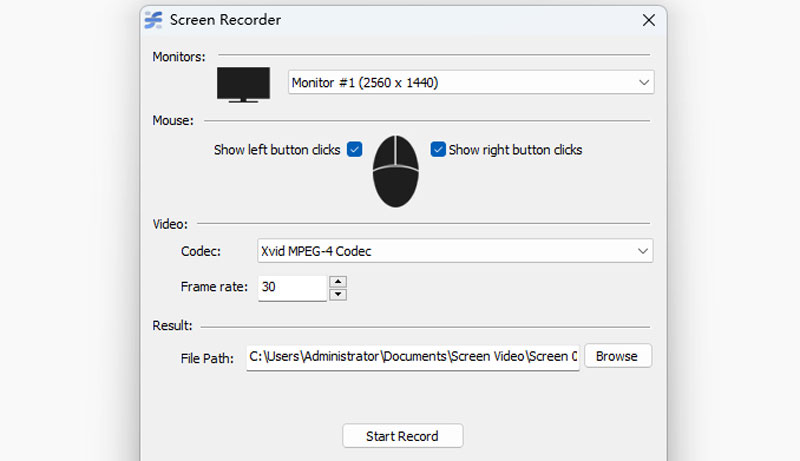
Features:
• Record the whole selected monitor
• 10 Video Codes available
• Change frame rate at any number between 0-32
Pros
Cons
ScreenPal is a versatile screen recorder that simplifies video creation for you. Formerly known as Screencast-O-Matic, it allows you to record your screen, webcam, or both. It is ideal for tutorials, presentations, and content creation. Users can record, edit, and enhance videos with text, overlays, and effects through intuitive controls. ScreenPal enables you to add AI-powered captions and remove backgrounds to create clear and professional videos. It is compatible with Windows, Mac, iOS, Android, and Chromebook operating systems, providing free and paid plans depending on your requirements. For school, work, or personal projects, ScreenPal provides a simple solution to record your screen with robust yet easy-to-use features.
Features:
• Basic Video Editing – Trim, cut, and add overlays, text, and effect
• AI-Powered Captions – Enhances accessibility and video quality
• Cloud Storage – Store and share recordings online
Pros
Cons
VEED is an efficient screen recorder that works within your browser. It simplifies making videos. You can record audio, webcam, and screen in the browser. It is useful in making tutorials, recording presentations, and creating content. VEED's AI capabilities involve fixing gaze contact, erasing backgrounds, and automatically adding subtitles to enhance the quality of the video and make it convenient to use. You can edit recordings using easy in-browser video editing tools for trimming, adding overlays, and applying effects. The product supports teamwork where users can comment on and edit videos collectively. Whether business, school, or social media use, VEED simplifies screen recording with an easy web interface.
Features:
• AI-Powered Enhancements – Eye contact correction, background removal, etc.
• Online Editing Tools – Trim, cut, add overlays, and apply effects
• Collaboration Features – Comment and edit videos with team member
• Cloud-Based Storage – Store and share recordings online
Pros
Cons
Zight reimagines screen capture by transforming your recordings into engaging visual content. Its agile platform empowers users to quickly capture videos and screenshots, annotate with ease, and instantly share feedback—all within a streamlined, cloud-powered interface. Designed for busy professionals and creative teams, Zight converts everyday screen recordings into interactive guides and training materials. With a focus on simplicity and collaboration, it minimizes the complexity typical of traditional screen recorders, letting you concentrate on telling your story. Whether you're recording tutorials or capturing fleeting ideas, Zight balances functionality with an intuitive user experience, enhancing productivity through every click.
Features:
• Multi-Mode Capture – record videos with integrated annotation tool
• Instant Sharing – Generate customizable links to share with others
• Real-Time Editing – Trim and enhance recordings
• Cloud Integration – Secure cloud storage enables seamless access
Pros
Cons
How do I screen record without lag?
You can use a lightweight screen recorder that won’t take up too many computer processing resources such as Aiseesoft Screen Recorder. You can lower the setting and close other software if the lag still happens.
What is the best non-laggy screen recorder?
Aiseesoft Screen Recorder uses a small amount of CPU and RAM but provides fluent and high-quality recording without lag. It also allows you to trim, and compress video with built-in tools.
Is there a screen recorder for Mac without lag?
Yes, there is. Aiseesoft Screen Recorder can work both on Windows and Mac. You can enjoy the same lag-free screen recording function on your iMac, MacBook Pro, Air, etc.
Conclusion
This article shares the 5 best screen recorders with no lag. Each has its advantages and disadvantages. You can see that Aiseesoft Screen Recorder uses the least CPU and small RAM but has so many functions. Let’s start recording with it. You won’t be disappointed.
Screen Recorder Software
Camtasia Screen Recorder Ispring Screen Recorder Any Video Recorder OBS Screen Recording IceCream Screen Recorder HD Screen Recorder Screen Recorder no Lag Windows Steps Recorder Action Screen Recorder Screen Recorder with Facecam Adobe Screen Recorder Mouse and Keyboard Recorders Open Source Screen Recorder MP4 Screen Recorder Mediasite Desktop Recorder Free AVI Recorder WMV Recorder FLV Recorder MKV Recorder MOV Recorder WEBM Recorder MXF Recorder XviD Recorder MPEG Recorder
Aiseesoft Screen Recorder is the best screen recording software to capture any activity like online videos, webcam calls, game on Windows/Mac.
100% Secure. No Ads.
100% Secure. No Ads.