High Speed Converter is a technology applied and utilized in Video Converter Ultimate, which achieves lossless and fast format conversion without over-encoding/decoding. With this High Speed Converter, the conversion performs 120% faster than average. Compared with the normal conversion process or other ordinary converters, High Speed Converter will fully use your computer's hardware facilities, including GPU, to speed up the whole conversion process and accelerate multiple tasks simultaneously. Whether you are converting just one file or several files, High Speed Converter ensures that the task is completed in a second.
Our program has supported graphics cards, including NVIDIA, Intel, and AMD, to speed the video conversion. We will select the most efficient conversion method automatically, depending on your computer's environment. Here, we list the High Speed Converter's supported input and output formats.
Supported input formats: MP4, MKV, AVI, M2TS, MTS, MOV, MPG, TS, TRP, M4V, FLV.
Supported output formats: MP4, MKV, AVI, MOV, M4V.
Tips: High Speed Converter is only available in the Converter function.
Here are the detailed steps to guide you to applying High Speed Converter in the conversion process.
Step 1. Open the Aiseesoft Video Converter Ultimate and add files from the left top, and in its interface, you will find two types of acceleration modes for your selection. You can enable them according to your needs.
Hardware acceleration: It adopts GPU (NVIDIA, Intel, AMD) to accelerate video encoding and decoding instead of the CPU, which saves you some time. This method is best when you want to compress, resize, or reformat your video after converting it.
120× Faster Conversion: It makes the conversion speed faster by changing the container format without re-encoding it, saving much more time. This is ideal for achieving a faster conversion without compromising quality.
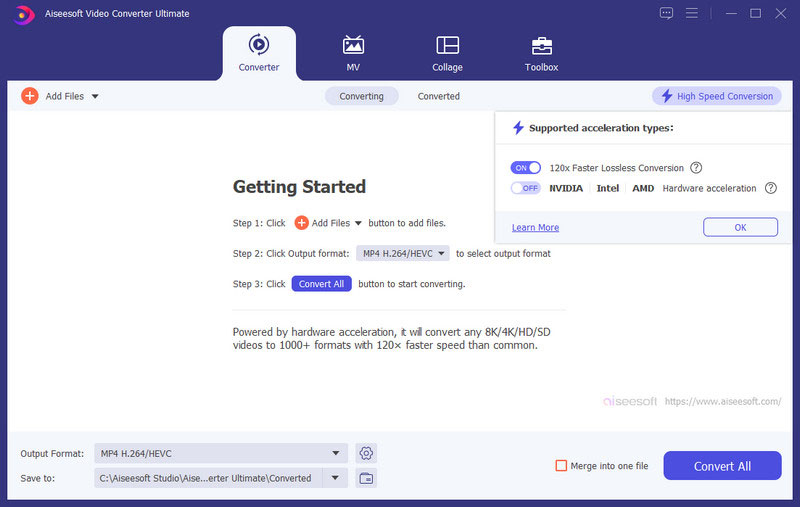
Step 2. Now, you can click the menu next to “Output Format” to select your target format.
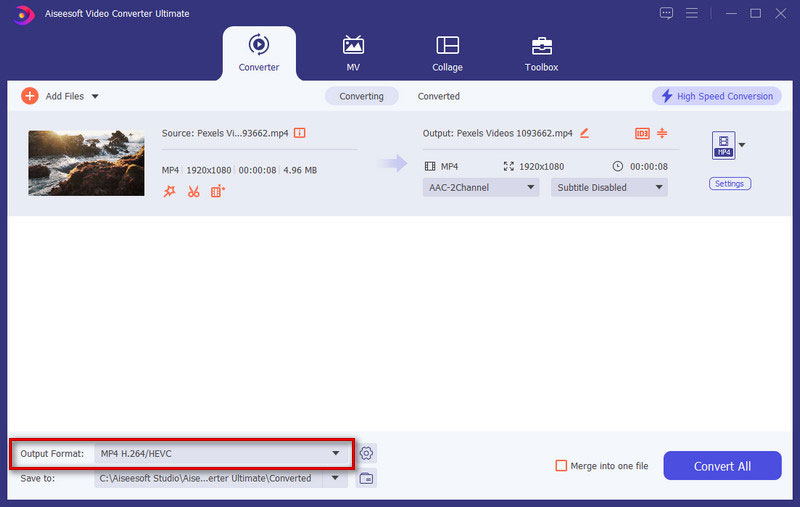
Step 3. Then, you can choose the save path in the drop-down list next to “Save to” if needed. After all is set up, you can click the “Convert All” button.
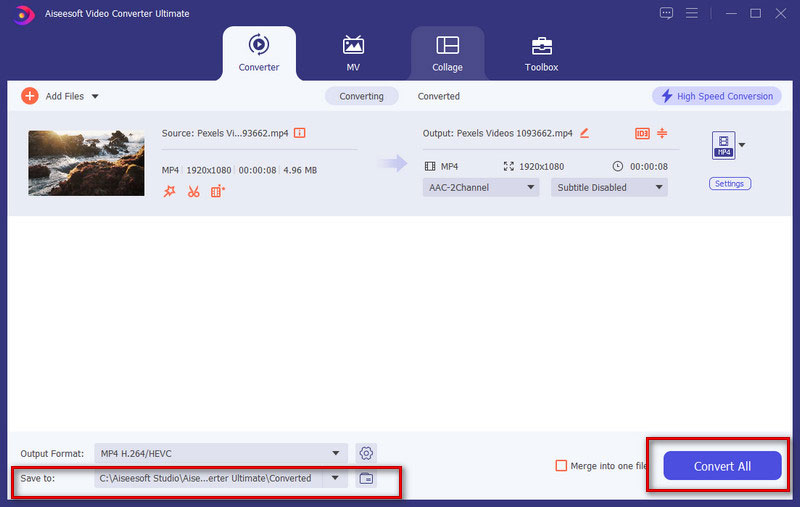
Step 4. Your video will start to convert at a faster speed. A few moments later, you can check the converted files in the save path you chose before the conversion.
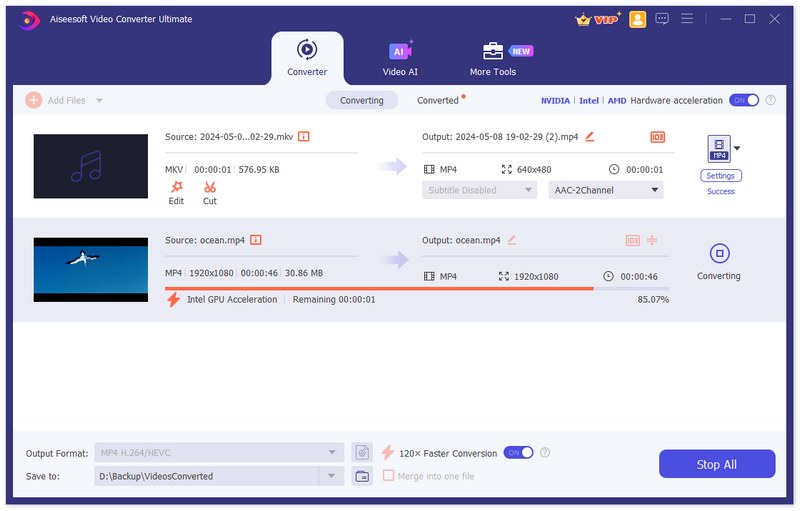

 For Windows
For Windows

 For Mac
For Mac PDF Solutions
PDF Solutions Data Manager
Data Manager Other Tools
Other Tools Free Online Solutions
Free Online Solutions Free Image Tools
Free Image Tools Desktop Freeware
Desktop Freeware

