Open the edit window of the DVD menu by clicking Menu tab on the top of the main window
a. To edit Menu, please choose Menu from the list. Double-click the menu to apply and preview it on the preview window.
Note :
Click Browse button to add your own background picture.
Click Browse button to add music for the DVD menu. You can uncheck background music option to remove it or click the icon besides the path to change it.
b. To edit Frame, click the Frame and you will see the Frame list. Double click the one you like to apply it.
c. To edit Button, click the Button and you will see the Button list. Double click the one you like to apply it.
d. To edit Text, choose Text from the list or click the text on the preview to edit. If you want to add a new text, you can click Add Text. If you want to remove the text, you can clear the Text Content. And you can change the font, size and color in this window.
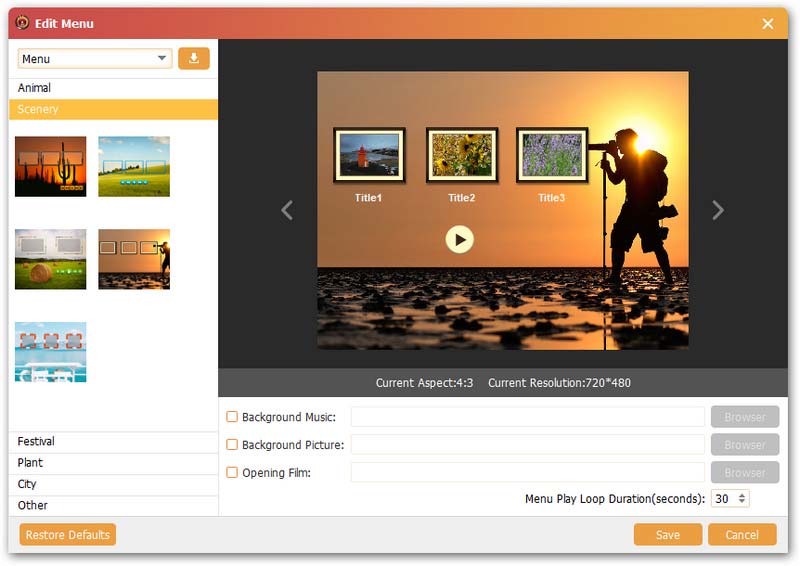

 For Windows
For Windows

 For Mac
For Mac PDF Solutions
PDF Solutions Data Manager
Data Manager Other Tools
Other Tools Free Online Solutions
Free Online Solutions Free Image Tools
Free Image Tools Desktop Freeware
Desktop Freeware

