What does reset encrypted data mean on iPhone? Well, if you enabled "Encrypt iPhone Backup" in iTunes before, your iPhone backup will be encrypted. Meanwhile, iTunes will encrypt your data every time you back up iPhone with iTunes. If you want to get rid of the encrypted iPhone backup, you can reset the iPhone backup password to stop it. That's the reset encrypted data iPhone meaning.
Then what is the default password for iTunes backup? Well, there is no such a default password for encrypted data on iPhone. If you forgot iPhone backup password, you can reset encrypted data on iPhone with the following steps. By the way, you can get an iTunes alternative to back up and restore iPhone without data loss.
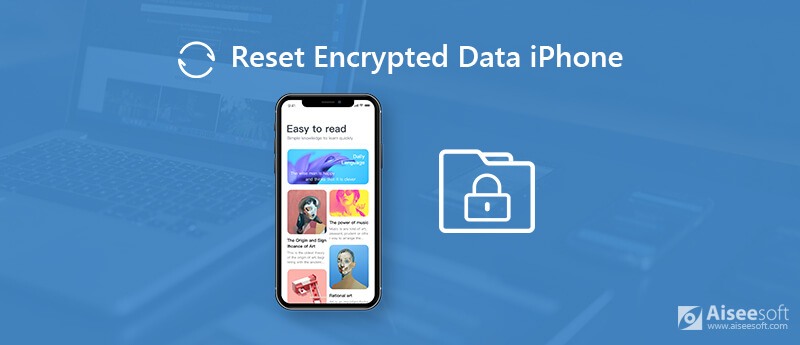
Check the iOS version first. Later, you can remove the encryption from iPhone backup successfully.
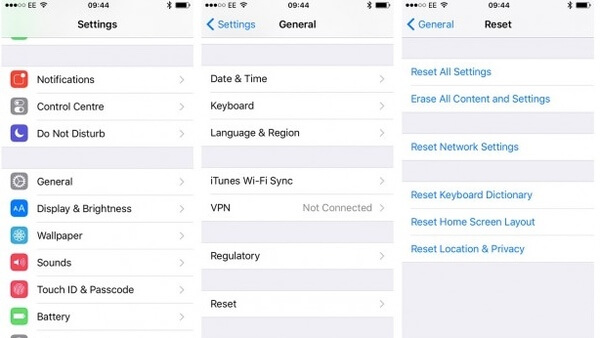
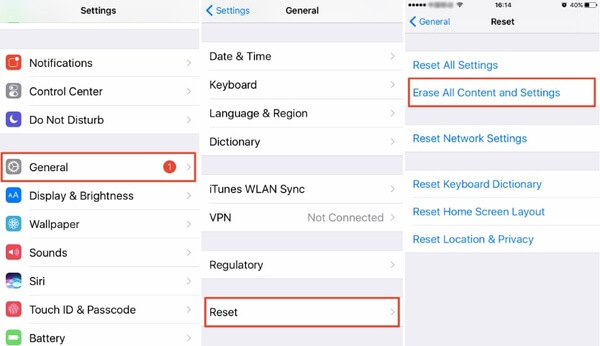
If you do not want to put your iPhone at risk, you can back up the important files before resetting encrypted data on iPhone. Later, you can erase all iPhone contents and settings thoroughly. Even though you resell your old iPhone on eBay or elsewhere, others cannot recover those erased data with third-party recovery tools.
By running FoneLab iOS Data Backup and Restore, you can select, preview, backup and restore iPhone data without data loss. Thanks to the wide support of data types and iOS devices, you can back up any iPhone without hassle. Compared with iTunes or iCloud, you can get more customizable features. The new backup file will not overwrite the old one. It is safe, easy and fast to back up and restore iPhone data here. For iOS 10 and earlier users, it is part of the process to reset end to end encrypted data on iPhone.

Downloads
FoneLab iOS Data Backup and Restore
100% Secure. No Ads.
100% Secure. No Ads.




Erasing iOS settings is also an important part to reset encrypted data on iPhone. During this time, you can run FoneEraser to clean everything on iPhone. The private data and settings are unrecoverable. Thus, you can feel free to deal with your old iPhone. It is also a good way to free up storage space on iPhone.

Downloads
100% Secure. No Ads.
100% Secure. No Ads.



You can encrypt iPhone backup or create common backup with FoneLab iOS Data Backup & Restore. Later, you can use FoneEraser to permanently erase data and settings on iPhone. If you want to reset encrypted data on iPhone without losing data, you can use the above two programs together. Both two programs are free to download and try.
Delete Data on iPhone
How to Delete Spotlight Search Suggestions on iPhone Find iCloud Account by IMEI Stop Unwanted Emails in Gmail Delete Outlook Email Account on iPhone Delete Spotlight Search Delete Twitter Account and Data Reset Encrypted Data on iPhone Delete Podcasts from iPhone Delete Calendars on iPhone Delete Emails on iPhone Delete Cydia from iPhone Delete Instagram on iPhone Get More Storage on iPhone Delete Call History on iPhone Delete Temporary Files on iPhone How Much Storage Dose iPhone Have Delete App Icons on iPhone Delete Voicemail on iPhone Clear iPhone System Data Delete iPhone Corrupted Files Wipe iPod Wipe iPad Delete Viber Account on iPhone Buy More Storage on iPhone Delete Documents and Data on iPhone
Your best choice to back up data from iPhone/iPad/iPod to Windows/Mac and restore from iOS data backup to iOS device/computer safely and efficiently.
100% Secure. No Ads.
100% Secure. No Ads.