Before selling your old iPod, you need to delete everything to protect your privacy. That's the most important step to make your iPod ready for resale. The question is, how to erase all the memory off an iPod touch/Shuffle/ Nano/Mini/Classic and earlier model? If you don't know how to wipe an iPod permanently and completely, you just come to the right place. Here're 3 easy ways to erase your iPod touch before selling it. Just read and follow.

Can you completely wipe an iPod touch 7th? Of course, the answer is Yes. To make sure others cannot recover your deleted iPod touch files, you can run Aiseesoft iPhone Cleaner. There are 3 selectable data erasing levels. Your iPod touch will be overwitted for one, two, or three times. Thus, all your deleted files cannot be recovered.
The iPod cleaner software allows users to permanently erase all files and settings from iPod. By wiping an iPod touch 7 generation, your iPod device will be as clean as a new one. Or you can selectively delete iPod touch files based on your need.
Whatever, remember to make a backup of your iPod touch before erasing. In the further software update, Aiseesoft iPhone Cleaner will release the iOS data backup, restore, and transfer functions too.

Downloads
100% Secure. No Ads.
100% Secure. No Ads.



Apple also allows users to wipe an iPod to factory settings via Recovery Mode or DFU mode. Through this method, you can clear an iPod without entering the iPod screen password. Or you can choose General, Reset, and Erase All Content and Settings within the Settings app to wipe a used iPod without a computer.
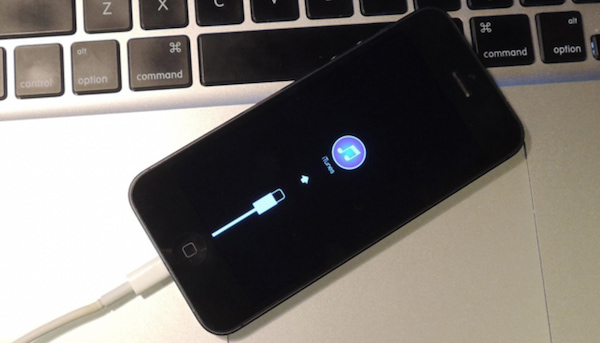
Here is another way to wipe an iPod without a computer or passcode. Just prepare a digital device that can visit the iCloud website. It does not matter you use an Android or iOS device. The iCloud Find My function can erase your iPod to factory settings remotely.
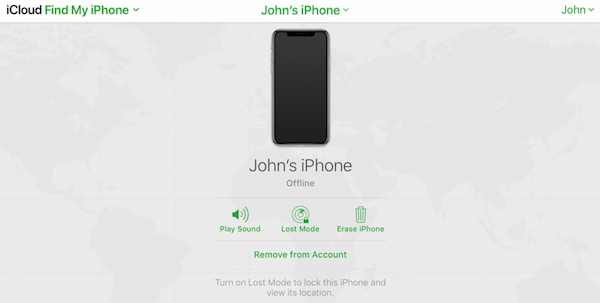
How to erase the iPod touch without Apple ID password?
If your iPod is under the control of the previous owner, you can unlock your disabled iPod with iPhone Unlocker first. Later, you can choose any method mentioned above to erase all data from your iPod.
How to wipe an iPod Shuffle?
You can use iTunes to wipe iPod Shuffle 4G/3G/2G/1G. Plug an iPod Shuffle to your computer with a USB cable. Update iTunes to the latest version. In the Summary section, click Restore to restore iPod Shuffle 4G to the factory state.
How to wipe an iPod nano?
You can use iTunes to restore iPad nano with the default factory iPod nano apps. Don't use any backup file. Later, you can wipe an iPod nano 7th/6th/5th/4th/3rd/2nd/1st and get a "new" iPod Nano generation.
How to wipe an iPod Classic?
iTunes is your iPod Classic reset tool. You can wipe all data and settings by restoring iPod Classic to the default. Be aware that don't sync iPod Classic after restoring.
All in all, you can use Aiseesoft iPhone Cleaner, Recovery mode and iCloud Find My iPhone to wipe an iPod to factory settings. If you haven't enabled Find My iPhone feature before, or iTunes cannot recognize your iPod, you can turn to help to Aiseesoft iPhone Cleaner. It is your first and last choice to permanently erase everything on your iPod.
Delete Data on iPhone
How to Delete Spotlight Search Suggestions on iPhone Find iCloud Account by IMEI Stop Unwanted Emails in Gmail Delete Outlook Email Account on iPhone Delete Spotlight Search Delete Twitter Account and Data Reset Encrypted Data on iPhone Delete Podcasts from iPhone Delete Calendars on iPhone Delete Emails on iPhone Delete Cydia from iPhone Delete Instagram on iPhone Get More Storage on iPhone Delete Call History on iPhone Delete Temporary Files on iPhone How Much Storage Dose iPhone Have Delete App Icons on iPhone Delete Voicemail on iPhone Clear iPhone System Data Delete iPhone Corrupted Files Wipe iPod Wipe iPad Delete Viber Account on iPhone Buy More Storage on iPhone Delete Documents and Data on iPhone
iPhone Cleaner can clean up useless data on your device selectively. You can also use it to wipe your private data and keep your iPhone/iPad/iPod Touch fast and safe.
100% Secure. No Ads.
100% Secure. No Ads.