Without a doubt, Instagram is one of the most popular social platforms in the world. It can be used to share your photos and videos online. But some users may devote too much time and effort to it and become a so-called Instagram addict - most of their time on the phone is spent on Instagram and they may get anxiety and stress once they leave Instagram. If you are one of them or just tired of keeping up with everything on the social network, maybe you need to quit social media to get your life back on track.
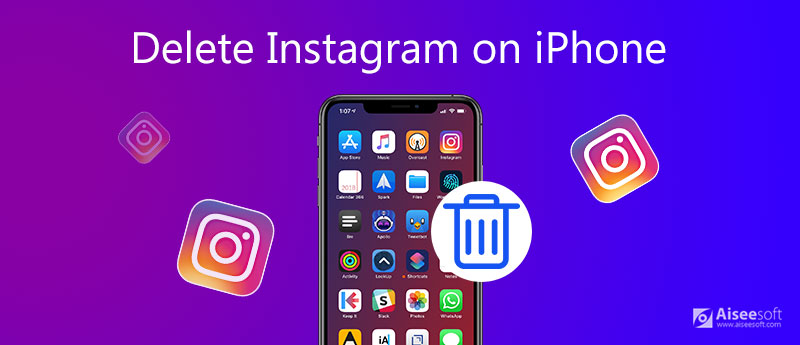
Therefore, this post will give you the full guide on how to delete Instagram on iPhone. You will learn how to delete your Instagram account permanently. Or if you are not ready yet, you can also choose to disable your Instagram account temporarily. You can even challenge yourself to a week free from all things Instagram from the start to take things slow.
If you want to delete your Instagram, you need to log in to your account and request the deletion yourself. But before you start, you may want to download your photos and posts from Instagram first in case you need to keep your memorable time and stories. After that, you can follow the steps below to permanently delete Instagram account.
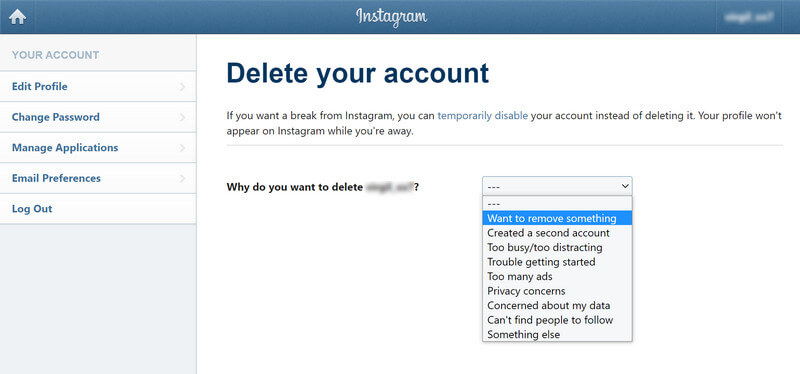
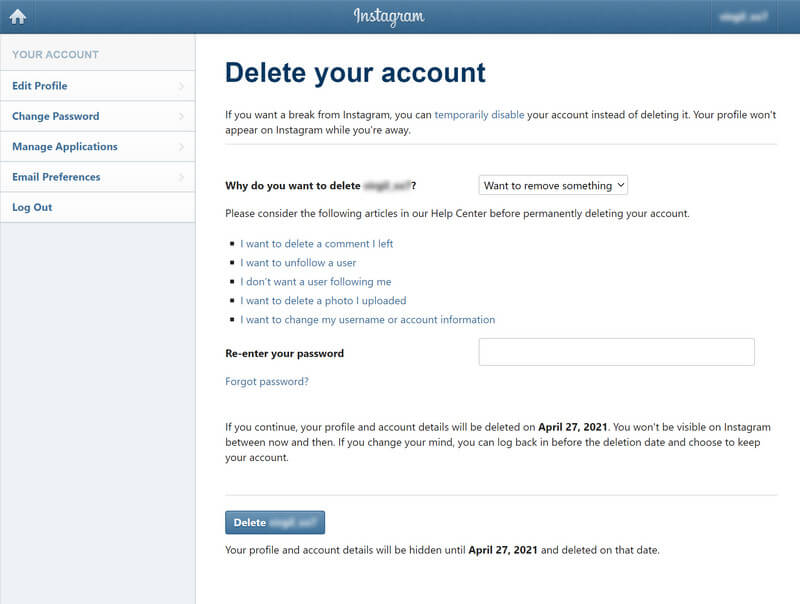
After 30 days of your account deletion request, all your information, including your profile, photos, videos, comments, likes and followers, will be permanently removed and cannot be recovered. So, if you are not sure about that or just want to take a break, you can choose to disable your account temporarily instead.
Unlike deleting your account thoroughly, deactivating your account temporarily only hides your profile, photos, comments and likes instead of erasing them, which means you can retrieve your Instagram information after you reactivate your account. But you can only disable your account once a week.
Here are steps on how to disable an Instagram account temporarily.
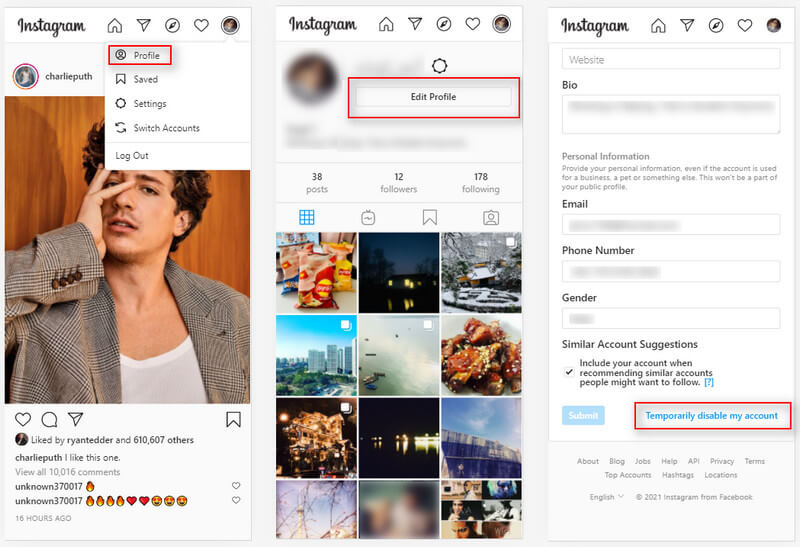
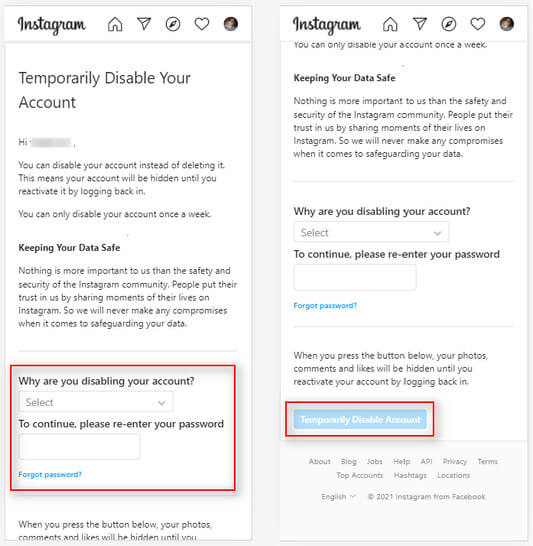
If you only want to delete the Instagram app instead of eliminating your account, then you can simply long-press the Instagram icon and tap Remove App to delete Instagram on your iPhone. However, this cannot completely delete your Instagram content. So, others may still have the chance to recover your important data. That should be the last thing you want to see. So, you'd better use a professional erasing tool to clean up the entire Instagram app.
iPhone Cleaner is the best cleaner to wipe your data on iPhone. You can easily erase Instagram and other private apps and data safely and permanently so that no one can steal your personal information. And it supports iPhone 16, 15, 14, 13, 12, 11, XS, XR, X, 8, 7, 6, 5 and has the capability to make them faster.

Downloads
100% Secure. No Ads.



1. How to download a copy of your data on Instagram?
If you want to delete your Instagram account or even delete everything on your iPhone, you need to back up your Instagram data first. Tap the profile icon in the bottom right. Then tap the three-line icon in the top right. Find Settings. Select Security and then Download Data. You need to enter your email address to receive the download link. Tap Request Download. Enter your password and tap Next. Now you are Done. An email will soon be sent to you with the download link. Then tap Download Data and follow the instructions to start downloading.
2. How to delete Instagram account on an Android phone?
It is basically the same. Just follow the above steps of deleting an Instagram account on iPhone. You will soon get rid of your unwanted Instagram data.
3. How to delete a photo on Instagram?
If you want to remove a photo you have posted on your Instagram, then you should tap on the profile icon in the bottom right. Then find the photo you wish to erase. Tap the three-dot icon and select Delete.
So far, you have learned everything you need on how to permanently delete Instagram on your iPhone. Hope you find this post useful. Let's have a quick review. If you are fed up with Instagram, just delete your account. If you only want to take a break, you can disable your account temporarily. You can also choose to delete the app with iPhone Cleaner.
Delete Data on iPhone
How to Delete Spotlight Search Suggestions on iPhone Find iCloud Account by IMEI Stop Unwanted Emails in Gmail Delete Outlook Email Account on iPhone Delete Spotlight Search Delete Twitter Account and Data Reset Encrypted Data on iPhone Delete Podcasts from iPhone Delete Calendars on iPhone Delete Emails on iPhone Delete Cydia from iPhone Delete Instagram on iPhone Get More Storage on iPhone Delete Call History on iPhone Delete Temporary Files on iPhone How Much Storage Dose iPhone Have Delete App Icons on iPhone Delete Voicemail on iPhone Clear iPhone System Data Delete iPhone Corrupted Files Wipe iPod Wipe iPad Delete Viber Account on iPhone Buy More Storage on iPhone Delete Documents and Data on iPhone
iPhone Cleaner can clean up useless data on your device selectively. You can also use it to wipe your private data and keep your iPhone/iPad/iPod Touch fast and safe.
100% Secure. No Ads.
100% Secure. No Ads.