If You Have Registration Code
If you receive a registration code in your order confirmation email from Aiseesoft after purchasing, you can follow the steps below:
Situation 1. You can see the registration code or license key input box to activate the benefits when you open the program’s registration window.
Step 1. Click the Key ![]() button at the program’s interface
button at the program’s interface
Step 2. Enter your email address that you used to purchase and the registration code received in the mailbox.
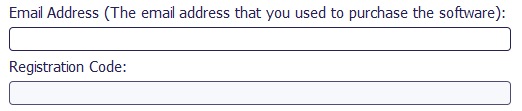
Step 3. Click Register to activate your purchased benefits.
Note: If you have registered and then upgraded the product, you may be able to use your benefits but not see them displayed. In this case, go to Situation 2 to fix them.
Situation 2. The registration window does not display the registration code or license key input box for activating the benefits when you open the program’s registration window.
Step 1. Please click the Key ![]() button on the program’s interface
button on the program’s interface
Step 2. Log in with your email address and verification code sent to you or the passcode if you have one. We recommend you register using the purchase email directly.
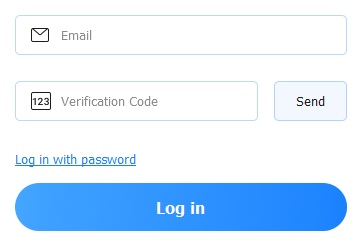
Step 3. If your email address is the email used for purchasing, your account’s benefits will be activated automatically.
If not, after logging in, the registration code/license key input box won’t be hidden. You can click Register or the Key ![]() button under Menu
button under Menu ![]() to enter your email address and registration code you received to activate the benefits.
to enter your email address and registration code you received to activate the benefits.

You can also click here to link your account to the non-purchase email you’re logged in with so your benefits are synced.
If You Have Membership Account
If you haven‘t received a license key or registration code but only have a membership account with your purchase email, please follow the steps below to activate your benefits:
Step 1. After installing the software, you can click Register or the Key ![]() button.
button.
Step 2. Here, you can see the input box to enter your purchase email and verification code. Enter the email address used for purchasing, click Send to get the verification code and enter it.
Step 3. Click Log in to activate your benefits.
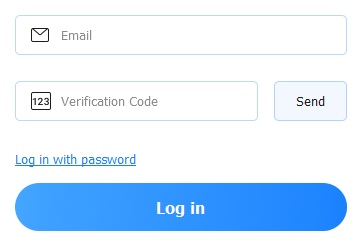
Note: If you see the registration code input box instead of the verification input box, please download and install the latest version and try again.
If you’re not using your purchase email, you can either log in again with it or click here to link your account to the non-purchase email you’re currently using so your benefits are synced.

 For Windows
For Windows

 For Mac
For Mac PDF Solutions
PDF Solutions Data Manager
Data Manager Other Tools
Other Tools Free Online Solutions
Free Online Solutions Free Image Tools
Free Image Tools Desktop Freeware
Desktop Freeware

