"I want to upgrade from Android to iPhone 16, but how to transfer my WhatsApp and chats from the old device to new smartphone?" In such case, you may search for WhatsApp transfer tool in Google Engine. Chances at that BackupTrans appears on the top page of result. However, what is BackupTrans and whether it worth you to open wallet? You'd better read our unbiased review before downloading it and make the best decision.
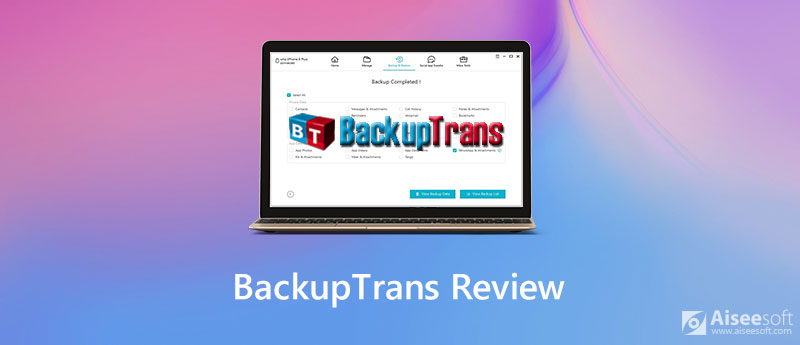
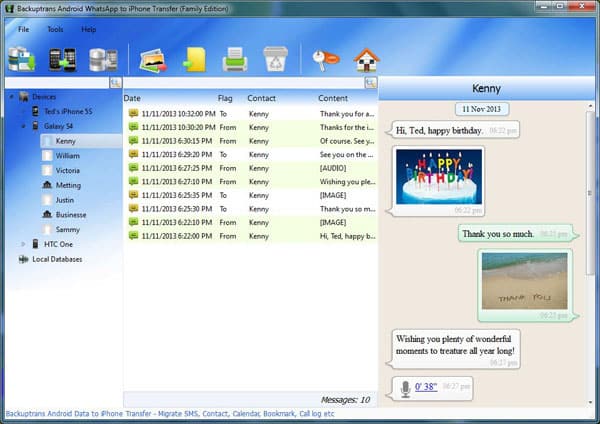
As mentioned previously, BackupTrans is a WhatsApp transfer tool for Android and iPhone. When switching from Android to iPhone, data migration is one of the biggest challenges. You can send photos and videos from Android to iPhone through could services, like Google Drive, easily. When coming to instant communication app, WhatsApp, it is another story. Since iPhone and Android use totally different file systems, you cannot transfer conversations directly. That is why you need BackupTrans.
Main Features
Pros
Cons
If you want to transfer more data types from Android to iPhone, BackupTrans cannot help you. Fortunately, FoneTrans is an excellent alternative solution. Once you back up WhatsApp, photos, videos and other data to computer from Android, BackupTrans alternative will help you add them to iPhone without any trouble.

Downloads
FoneTrans – Best Alternative to BackupTrans
100% Secure. No Ads.
100% Secure. No Ads.
Briefly speaking, it is the best alternative solution to transfer data from iPhone to iPhone or between iPhone and computer.
Tip: For iOS 13 and later, you need to enter your passcode and permit the connection.


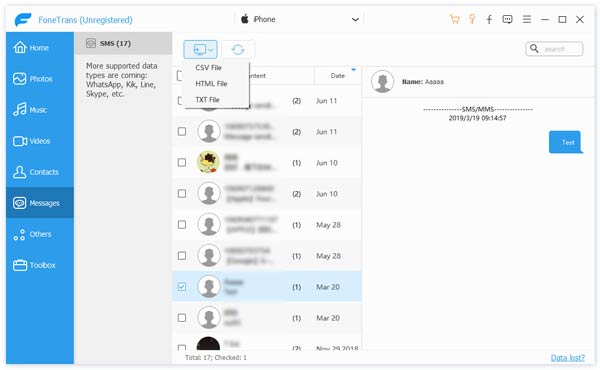
Related: What Is iMyFone D-Back and Whether It Is Worth You to Use
Related: Syncios Review and Best Syncios Data Transfer Manager Alternative
Is BackupTrans free?
No, BackupTrans is not freeware. It costs at least $19.95. However, it does offer a free trial. With it, you can transfer up to 20 messages from Android or computer to iPhone. After that, you have to pay for a license to get the full version.
What is BackupTrans iPhone SMS transfer?
iPhone SMS Transfer is a SMS transfer tool released by Backuptrans Studio in 2014. It has the capacity to transfer iPhone SMS to computer and restore SMS to old or new iPhone from computer. It costs $19.95 with a free trial, which lets you transfer 20 messages.
Is BackupTrans worth your money?
The answer depends on your need and condition. First of all, BackupTrans is a professional kit to transfer WhatsApp chats from Android to iPhone via a computer. If it is your need, BackupTrans is a proper tool. Unfortunately, it does not support other data types.
Conclusion
This unbiased review has talked about one of the best WhatsApp transfer tool when you upgrading from Android to iPhone. BackupTrans lets you preview all WhatsApp chats and messages on Android and migrate all of them or specific data to iPhone directly. If BackupTrans is not available to you, try the alternative solution, FoneTrans. It is not only easy to use, but available to a wide range of data types including WhatsApp messages. More questions? Please leave a message below and we will rely on it as soon as possible.
Data Transfer/Manager App
ApowerManager Review Syncios Review AnyTrans Review Senuti Review BackupTrans Review iTools Review Wondershare TunesGo Review Wondershare MobileTrans Review SyncMate Review Xilisoft iPhone Transfer Review WazzapMigrator Review 2021 PodTrans Review Jihosoft WhatsMate Review YamiPod Review iDump Review iSkysoft iTransfer Review ephPod Review Tenorshare iCareFone Review Tunesbro Phone Transfer Review iExplorer Review iMyFone TunesMate Review iMazing vs iExplorer vs AnyTrans Best iOS Data Transfers Best Photo Transfer for iPhone and iPad Best iPad Transferring Software Best Apps to Transfer Photos and Other Data from iPhone to Mac Best iPhone to Computer Transfer Tools Best iPod Transfer
The best iOS Transfer software to manage and transfer iOS files from iPhone/iPad/iPod to your computer or reversely without running iTunes.
100% Secure. No Ads.
100% Secure. No Ads.