Note
You can only manage one device at one time. iMobie also provides PodTrans Pro if you want to mange several devices at the same time. (Learn more about another iMobie software - PhoneRescue)
Want to move music files from your iPod to computer? PodTrans is a free and versatile iPod music transfer and management software to transfer media files like music, movies, TV shows, Podcasts, iTunes U, Voice Memos, audio books and more.
Want to know more about PodTrans? In this post, we shall share PodTrans reviews and the best alternative to PodTrans. You can compare the two iPod transfer software and pick your favorite one to transfer media files from iPod to computer.
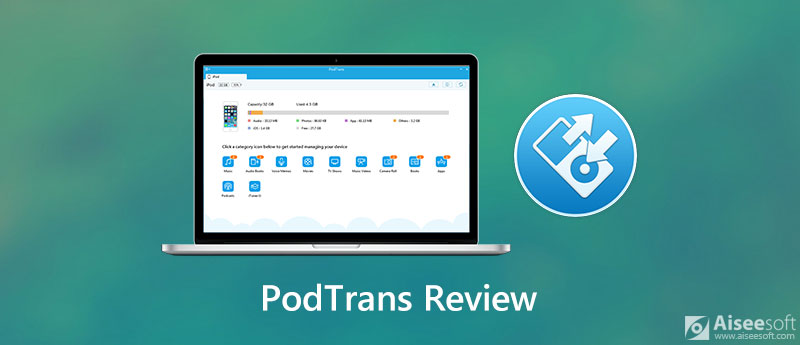
PodTrans is a reliable iPod music transfer which helps transfer music from iPod to PC/Mac seamlessly. It supports various data types like music, movies, TV shows, music videos, Podcasts, iTunes U, audio books, voice memos, camera roll and apps. PodTrans not only works as a good iPod data transfer, but also acts as iPod data manager. You are able to search, add, delete songs and movies on your device.
Pros:
Cons:
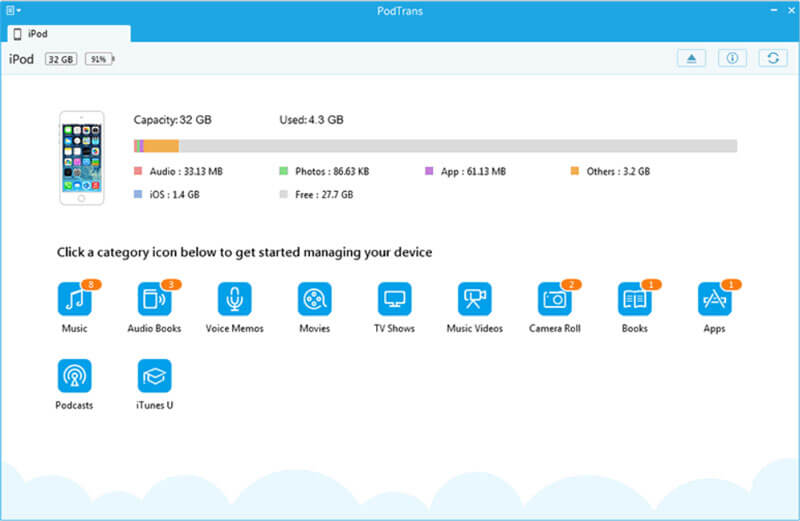
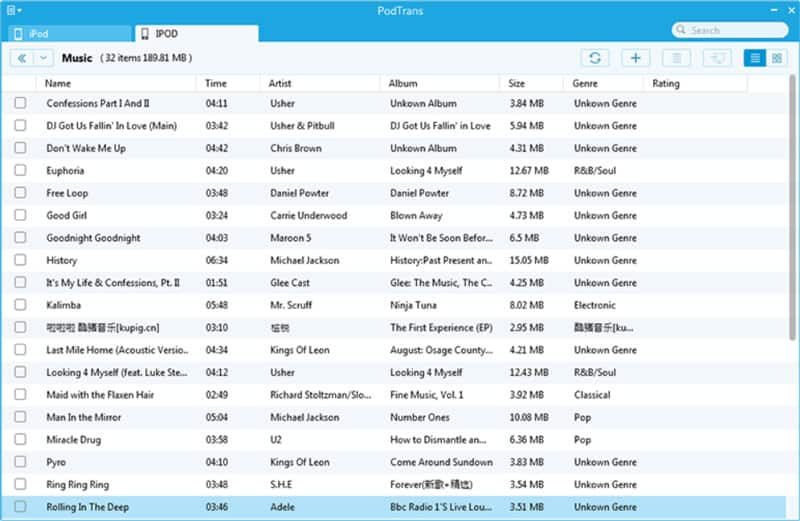
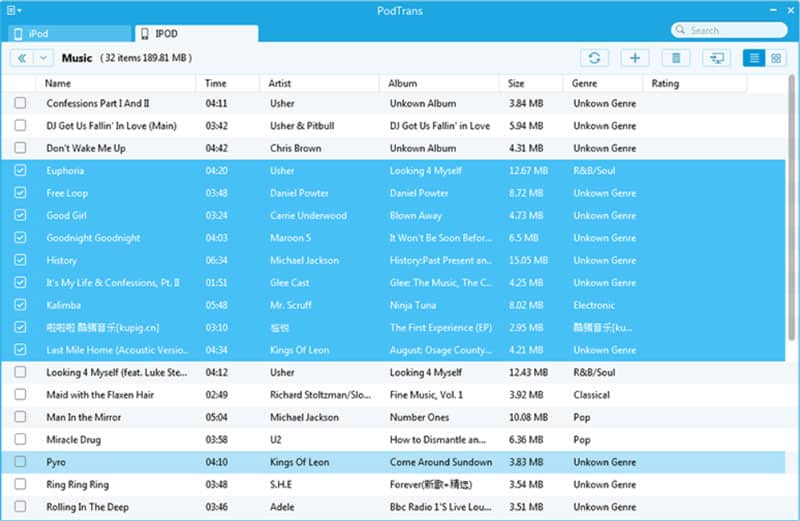
Note
You can only manage one device at one time. iMobie also provides PodTrans Pro if you want to mange several devices at the same time. (Learn more about another iMobie software - PhoneRescue)
Though PodTrans is an easy-to-use iPod music transfer, iMobie announces that PodTrans has not been updated and will not be updated in the future. So there is no updates available, and the version of PodTrans might not support the latest iPod. If you want to get a better user experience with tech support, you can use another iPod data transfer tool - Aiseesoft FoneTrans.
As a file transfer tool for iOS devices, FoneTrans lets users transfer all types of data from iPod, iPad and iPhone. It makes it easy to sync data like photos, messages, contacts, music, videos, voice memos, and more.

Downloads
FoneTrans - iPod File Transfer
100% Secure. No Ads.
100% Secure. No Ads.
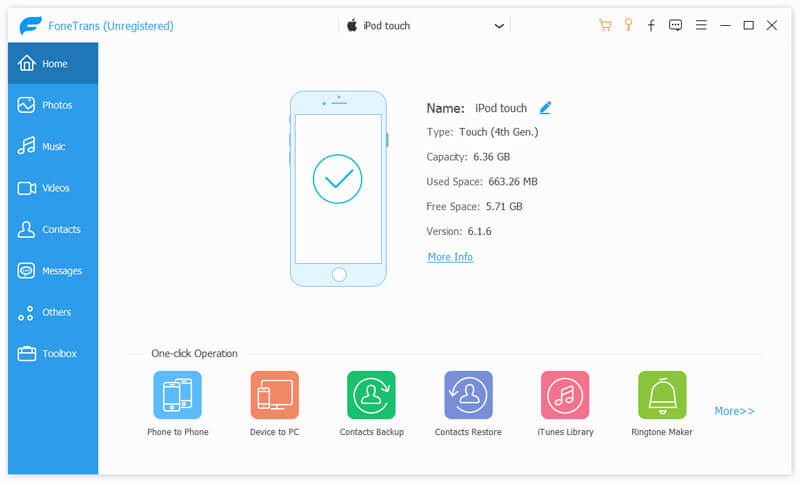
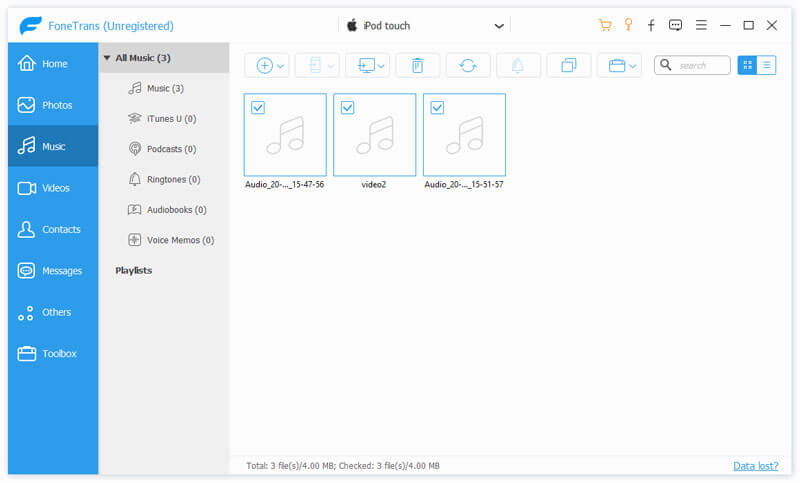
This iPod transfer tool also lets you edit music file, find duplicated music, or delete unneeded songs. Besides, you can also transfer other data like photos, videos, contacts, messages and others between iPod and computer.
1. Is PodTrans free to use?
Yes. PodTrans is a reliable iPod music transfer and you can transfer music from iPod to PC/Mac with no charges.
2. How do I transfer music from my old iPod to iTunes for free?
To add music from iPod to iTunes library, you can go to File and select Add File to Library in iTunes. Then select the music file you want to add to iTunes.
3. What audio formats does the iPod touch support?
iPod is compatible with MP3, AAC/M4A, Protected AAC, AIFF, WAV, Audible audiobook, and Apple Lossless. If the music on Mac is not compatible with your iPod, just had better convert music to MP3.
Conclusion
We have given a detailed introduction to PodTrans. From analyzing its pros and cons, you can pick when to use PodTrans or not. If you want to transfer data from other iOS devices like iPhone or iPad, Aiseesoft FoneTrans is the best alternative to PodTrans. Still have queries about PodTrans, don't hesitate to leave your comment at the bottom.
Data Transfer/Manager App
ApowerManager Review Syncios Review AnyTrans Review Senuti Review BackupTrans Review iTools Review Wondershare TunesGo Review Wondershare MobileTrans Review SyncMate Review Xilisoft iPhone Transfer Review WazzapMigrator Review 2021 PodTrans Review Jihosoft WhatsMate Review YamiPod Review iDump Review iSkysoft iTransfer Review ephPod Review Tenorshare iCareFone Review Tunesbro Phone Transfer Review iExplorer Review iMyFone TunesMate Review iMazing vs iExplorer vs AnyTrans Best iOS Data Transfers Best Photo Transfer for iPhone and iPad Best iPad Transferring Software Best Apps to Transfer Photos and Other Data from iPhone to Mac Best iPhone to Computer Transfer Tools Best iPod Transfer
The best iOS Transfer software to manage and transfer iOS files from iPhone/iPad/iPod to your computer or reversely without running iTunes.
100% Secure. No Ads.
100% Secure. No Ads.